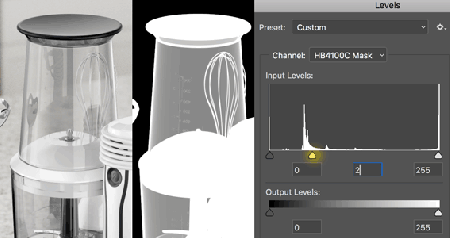After rendering and importing EXR files into Photoshop I have a workflow that largely uses image masks for colour correction. But first I need to prep the Photoshop file.
First, the Vray 'Multimatte' element layer(s) are converted into alpha channels that can be used in object/material selections.
Second, Vray element mattes of ground reflections and shadows are used to separate them from the product. This allows the ground to be toggled on/off by the packaging and web designers as needed.
Third, the file is converted from 32bit to 16bit RGB as many Photoshop tools are not available in 32bit.
Fourth, additional Vray layers such as object reflections and refractions are changed from normal to 'linear dodge' mode. Placed above the product image these layers are something like a supercharged 'levels' or 'exposure' filter.
Last, products that have transparent pieces like a carafe or jar have their layers moved to a Photoshop group and the transparency copied and applied to the group as a layer mask. The transparency in the product layer is removed with a Photoshop script that copies and merges the layer on top of itself several times. Using a layer mask allows adjustments to the transparency without conflicting with other colour corrections.
Here is an example of a Photoshop layer stack:
The product layer and colour corrections are within a group that has a transparency mask applied to it.
Having the transparency in the mask instead of the layer allows you to tweak the opacity with the mid-tone slider of a 'levels' adjustment.
Here is a scaled down version of this photoshop file : LayerExample.zip 14MB